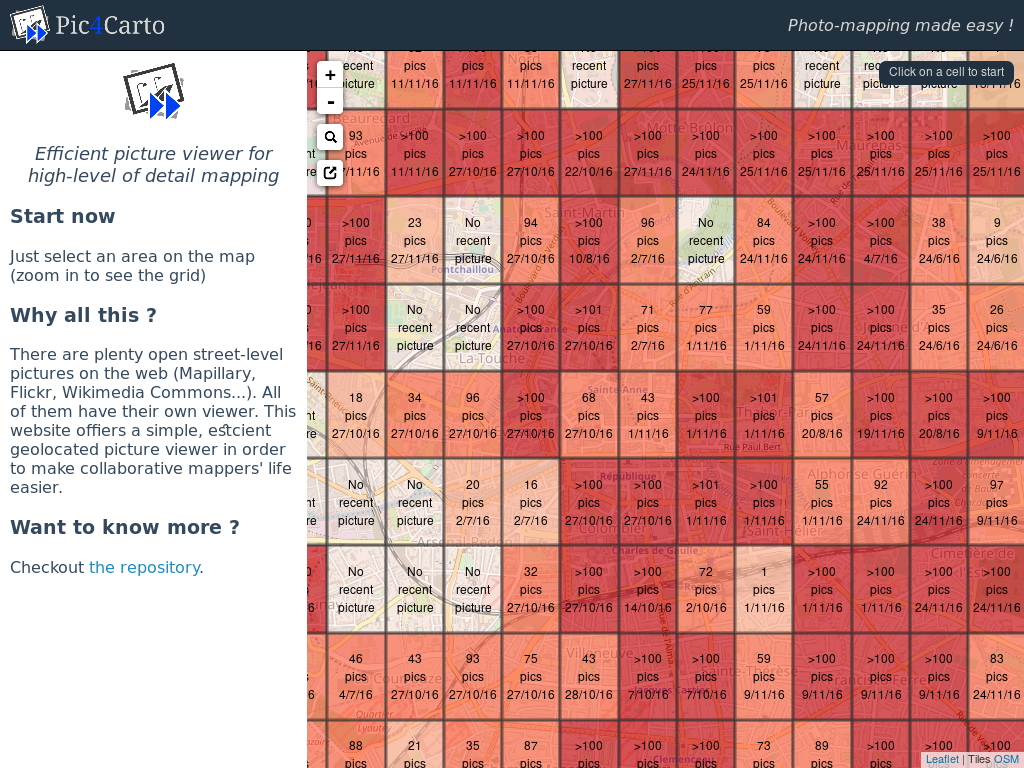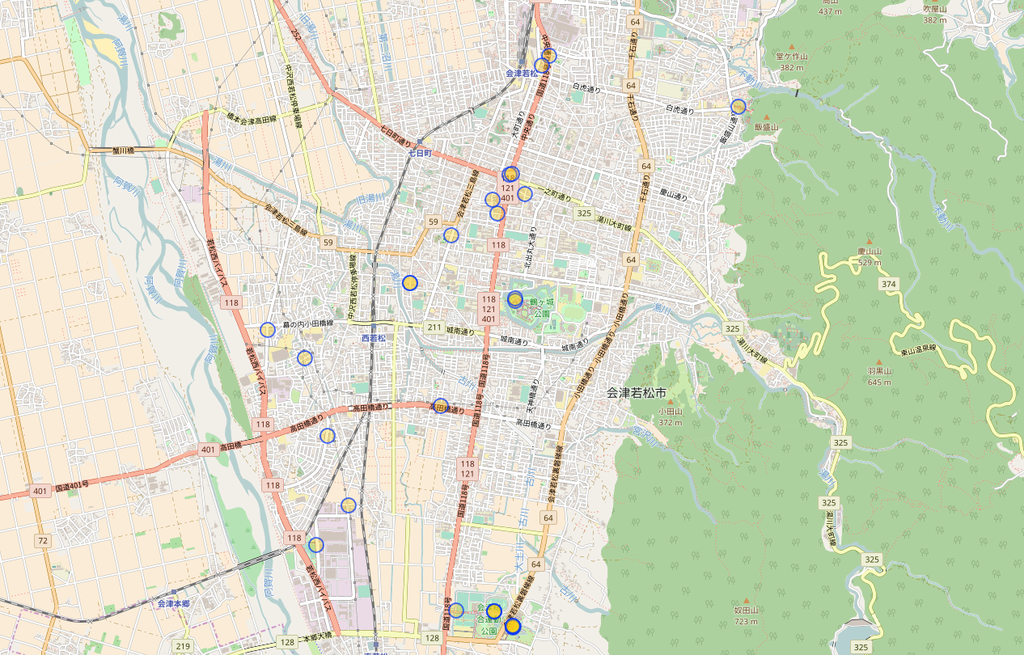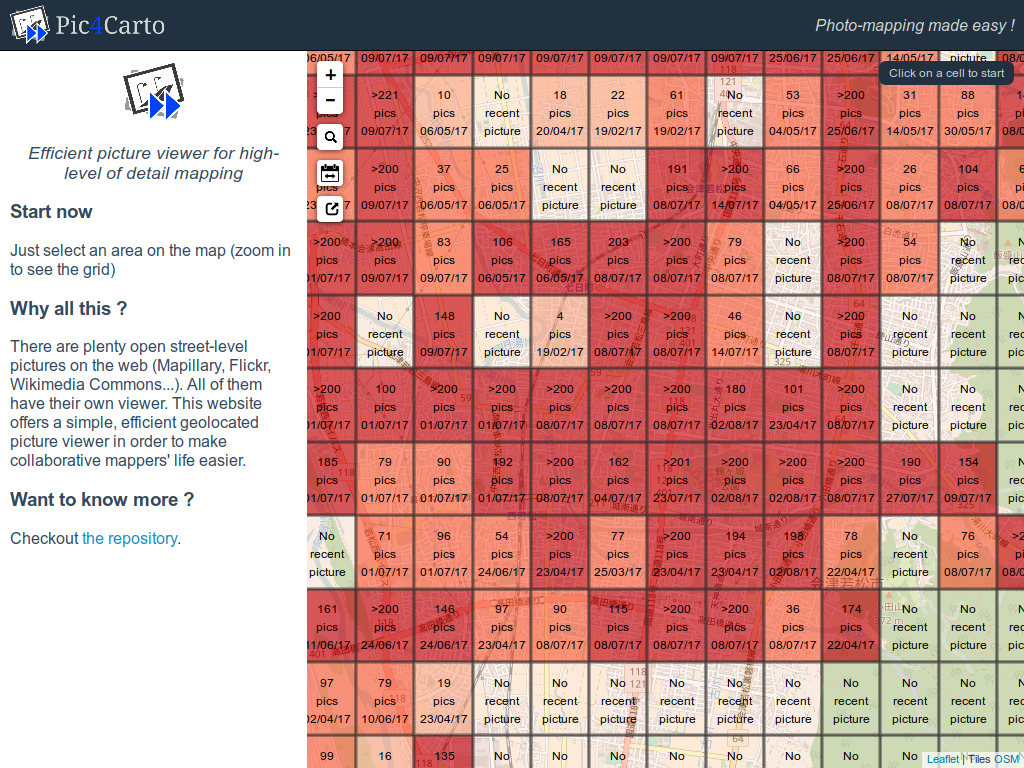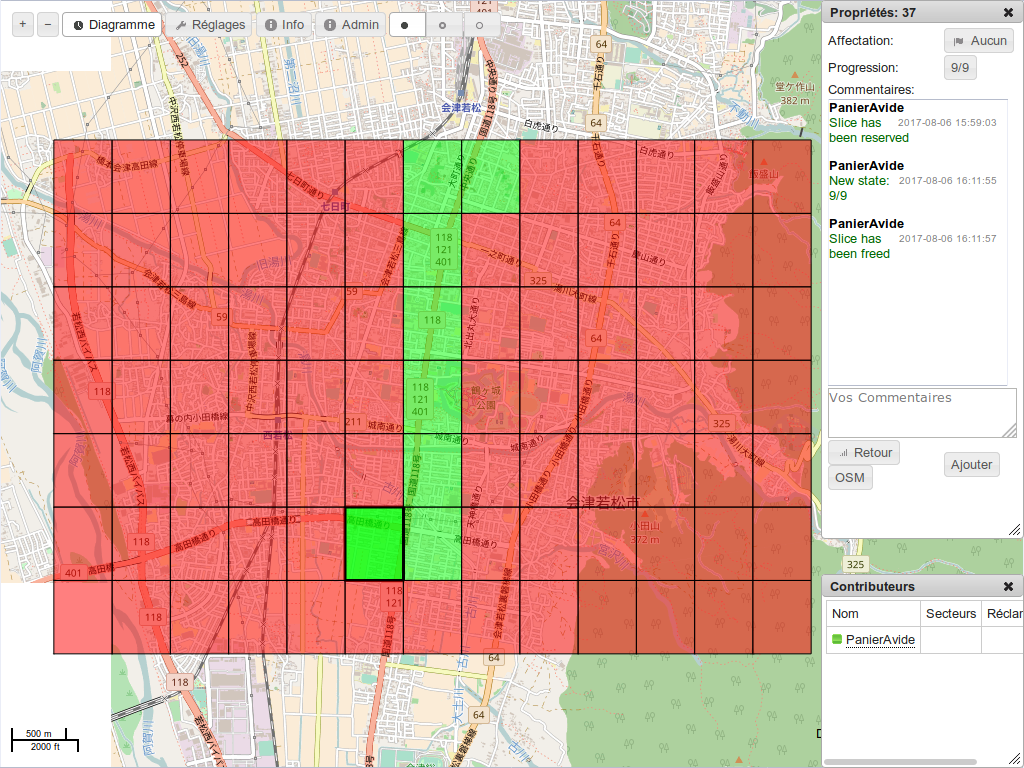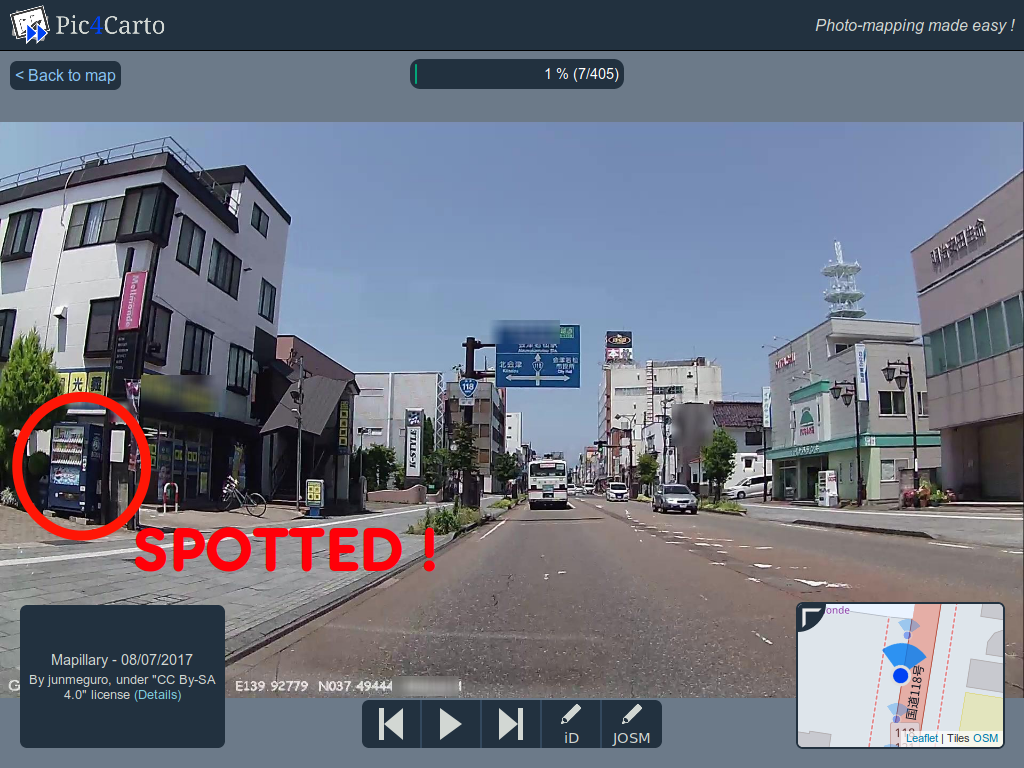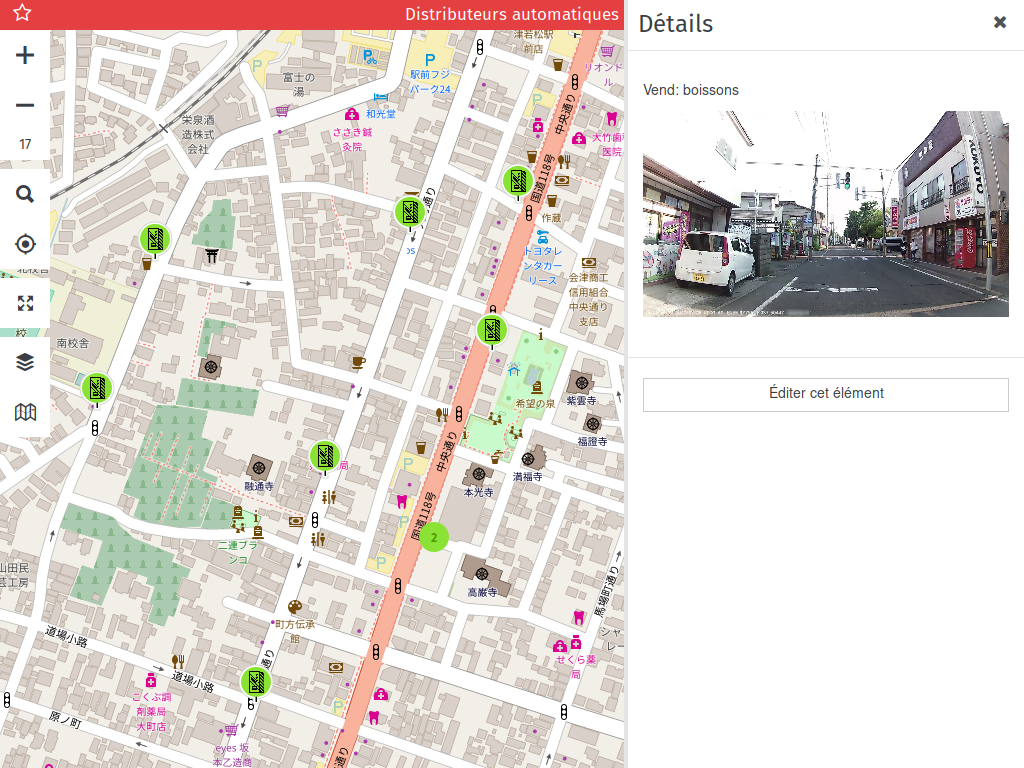Les photos de rues sont une excellente source de données pour OpenStreetMap. On y voit beaucoup d’éléments : voies de circulation, pistes cyclables, signalisation, tout le mobilier urbain, les bâtiments… D’autant que les photos sont de plus en plus nombreuses et régulièrement mises à jour, grâce à des projets tels que Mapillary ou le naissant OpenStreetCam. Mais pour l’instant, nous n’utilisons qu’à la marge ces photos, et ce pour plusieurs raisons : multiplicité des sources et des outils, sélection par zone fastidieuse, problèmes de licences… Mais des solutions existent désormais pour tirer le meilleur parti de ces photos. Ce petit article a pour objectif de vous montrer comment utiliser les photos de rues pour améliorer OpenStreetMap, et ce en collaborant à plusieurs.
Visualiser avec Pic4Carto

Pic4Carto (http://projets.pavie.info/pic4carto) est un visionneuse qui rend simple la visualisation des photos sous licence libre de Wikimedia Commons, Flickr et Mapillary. Il s’agit d’un outil dédié à la contribution OpenStreetMap qui se veut efficace. On choisit sa zone sur la carte, et les photos récentes s’affichent une par une, à la manière d’un diaporama.

On accède ainsi à toutes les images récentes utilisables pour contribuer à OpenStreetMap en un clic. Elles s’affichent de la plus récente à la plus ancienne, jusqu’à 6 mois en arrière. Quand on voit sur une photo un élément qui nous intéresse, un clic de plus et l’on accède à la zone correspondante dans l’éditeur iD ou JOSM pour pouvoir l’ajouter. Quoi de plus simple ?

Cet outil est très efficace pour visionner rapidement les photos d’une zone. Mais quand on se lance dans une tâche de grande ampleur (“tiens, si je rajoutais tous les panneaux publicitaires d’une ville”), il est facile de s’y perdre (“mince, est-ce que j’ai déjà ajouté les éléments dans cette zone ??”). Et pour travailler à plusieurs dans une même ville, ça devient compliqué. Pour cela, pourquoi ne pas profiter d’un autre outil existant et dont c’est le but, nommé Mapcraft !
Éditer et collaborer avec Mapcraft

Mapcraft (http://mapcraft.nanodesu.ru) est un outil de collaboration pour simplifier la contribution à plusieurs sur une même zone. On découpe la zone (le gâteau) en plusieurs parts. Chaque personne peut s’approprier une part, qu’il bloque le temps de contribuer et qu’il débloque lorsqu’il a achevé son travail.

Le découpage du gâteau utilise un fichier OSM XML, contenant plusieurs chemins fermés qui vont délimiter chacune des zones que l’on pourra se partager. Voyons comment travailler à plusieurs sur une tâche qui va exploiter les photos des rues.
Pour commencer, il faut obtenir le découpage que va utiliser Mapcraft. Pour cela, Pic4Carto propose d’exporter la grille visible sur la carte principale. L’avantage est que le partage de la zone sera équitable, et que chacun pourra consulter sur Pic4Carto le carreau qu’il s’est approprié dans Mapcraft. Dans Pic4Carto, pour exporter la grille actuellement visible sur la carte, il suffit de cliquer sur le bouton d’export à gauche. Deux boutons vont apparaître à la place : “G” et “O”. Ils correspondent aux formats d’export disponibles : GeoJSON et OSM XML. Cliquez sur le bouton “O” pour exporter en OSM XML. Enregistrez ce fichier sur votre ordinateur.

Vous pouvez retourner dans Mapcraft. Sur la page qui liste les gâteaux existants, vous devez vous connecter avec votre compte OpenStreetMap en cliquant sur “Login”.

Une fois connecté, cliquez sur “New cake”. Vous allez arriver sur cette page.

Vous devez donner un nom à votre gâteau, par exemple “Ajout des arrêts de bus sur telle ville”. Pour le champ “geometry”, chargez le fichier OSM XML que vous avez exporté depuis Pic4Carto. Enfin, remplissez le Captcha, puis cliquez sur “Create” pour valider. Le site vous redirige ensuite vers la page correspondant à votre gâteau fraîchement sorti du four.

On y retrouve les mêmes carreaux que sur Pic4Carto. Là, le travail collaboratif peut commencer : chacun des contributeurs peut s’approprier une part du gâteau en cliquant sur un carreau sur la carte, puis sur le bouton “Owner”.

Cela indique aux autres personnes que vous travaillez actuellement sur tel carreau. Vous pouvez en parallèle visualiser les photos de ce carreau dans Pic4Carto, et réaliser les modifications correspondant à votre tâche dans votre éditeur OSM préféré.
Une fois votre tâche achevée sur ce carreau, vous pouvez en modifier l’état d’avancement en changeant la valeur de progression. Pour cela, cliquez sur le bouton “Progress”.

L’état d’avancement est qualifié de 0 à 9, 0 signifiant que la zone n’a pas encore été consultée, et 9 que la tâche a complètement été réalisée. Les valeurs intermédiaires donnent une idée de la progression du travail.

Pensez également à libérer le carreau en recliquant sur le bouton “Owner”, pour que celui-ci soit accessible à d’autres contributeurs.
Quelques idées d’objets à ajouter
Convaincu du système, mais vous ne savez pas trop quoi ajouter à partir des photos ? Voici quelques idées qui pourront vous inspirer :
Conclusion
Vous savez désormais comment tirer le meilleur parti des nombreuses images à votre disposition sur le web pour contribuer à OpenStreetMap de chez vous. N’hésitez pas à partager vos retours d’expériences !